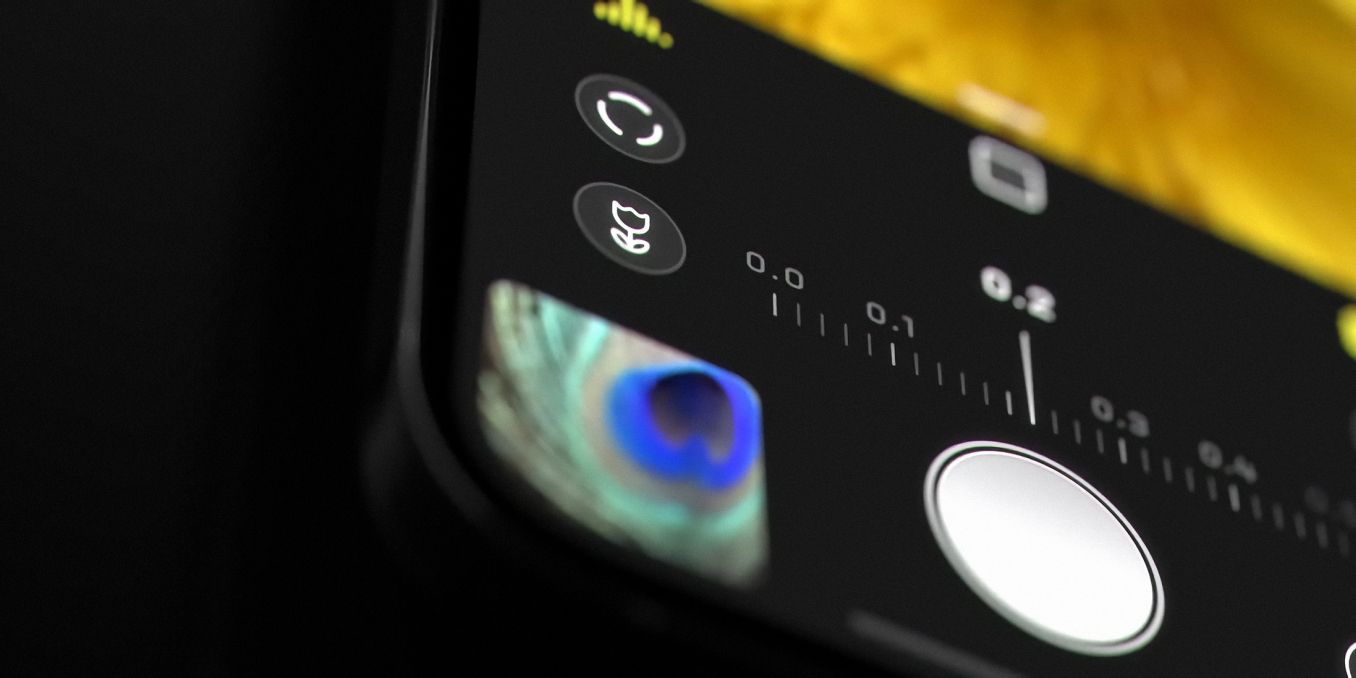
Macro photography is one of the best camera features on the iPhone 13 Pro — and thanks to one third-party app, older iPhones can also get it. Apple made a lot of subtle, yet substantial improvements with the iPhone 13 series. Battery life is improved across the board, performance is faster, and the displays look the best they ever have. Among all of those things, another substantial focus was on cameras.
Especially with the iPhone 13 Pro and iPhone 13 Pro Max, Apple's camera experience is unmatched. Low-light photos look incredible, Cinematic Mode brings portrait-style blur to video for the first time, and the overall experience is elevated in every single way. One of the most impressive additions is Macro Mode. After getting the iPhone 13 Pro close enough to a subject, Macro Mode automatically engages to take a macro photo. Whether someone's taking up-close shots of flowers, rocks, or any random objects throughout their home, Macro Mode is a load of fun.
Macro Mode has just one problem — it's exclusive to the iPhone 13 Pro and iPhone 13 Pro Max. If someone wants to experience macro photography but can't afford the latest Pro iPhone, it might seem like they're out of luck. However, there is a pretty cool workaround to be aware of. As part of the version 2.5 update released on October 7, third-party camera app Halide adds a dedicated macro mode to almost any recent iPhone. Even better, using the macro mode is a piece of cake.
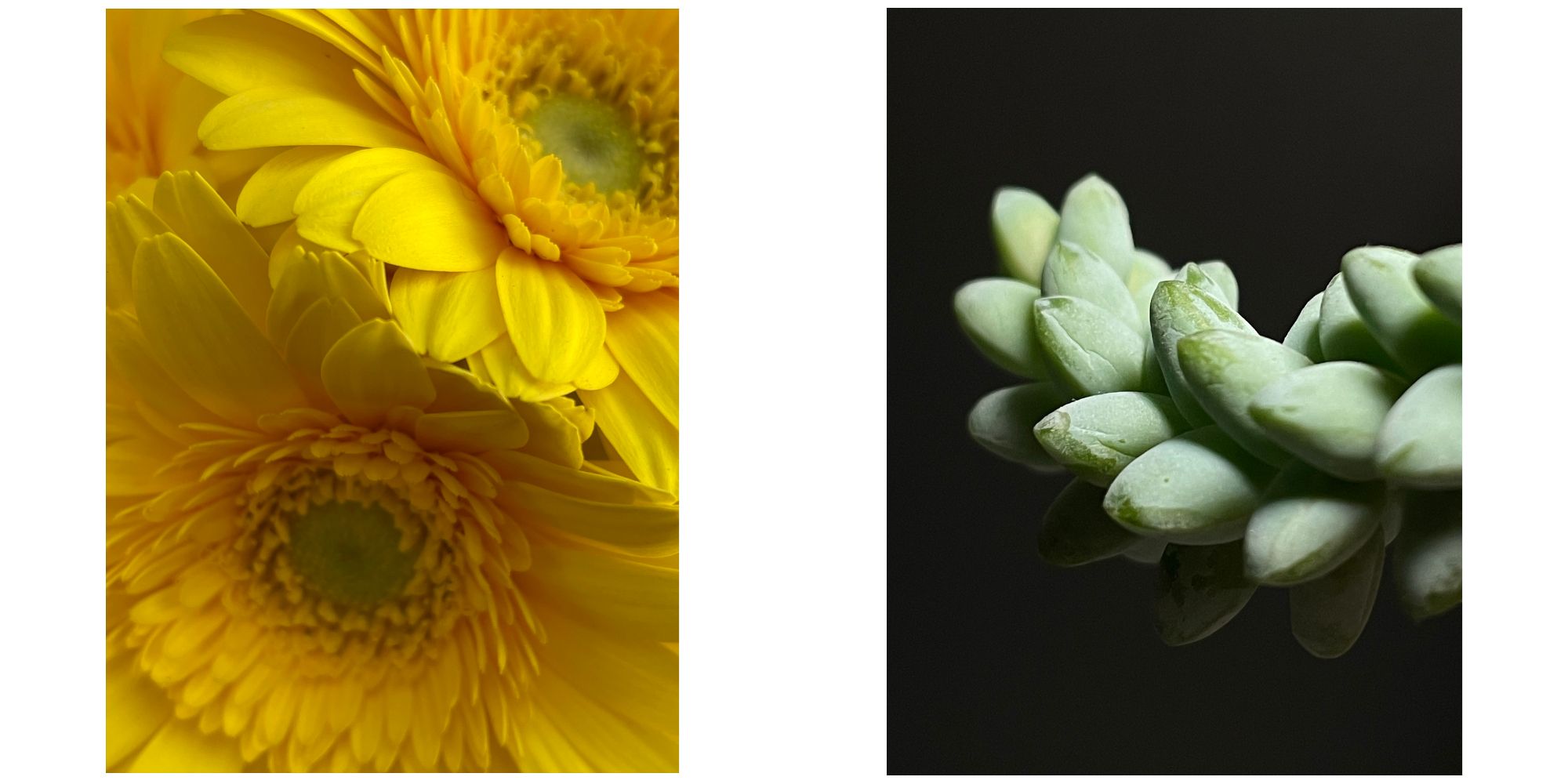
To get started, download the Halide app from the App Store if you don't already have it. Halide is free to download, but to unlock all of its features, users need to pay for the premium version. The complete Halide experience is available for $2.99/month, $11.99/year, or $49.99 as a one-time purchase for lifetime access. After picking a tier or signing up for the 7-day free trial, using Halide's macro mode is extremely easy. From the viewfinder in the app, tap the 'AF' button to switch from autofocus to manual focus. From here, tap the flower icon to enable macro mode. Just like that, macro mode is turned on and ready to use.
Once enabled, the macro mode in the Halide app does a few things. Halide will look at all of the cameras available on your iPhone, pick the one with the shortest minimum focus distance, and use that for the macro shots. It then locks the focus of that camera at its closest point so users can get as close to their subject as possible. Furthermore, Halide says that it "configures the focus system to only search for objects very close to you." From there, any photos taken in macro mode go through something called 'Neural Macro.' In short, Halide uses the neural engine of an iPhone's processor to upscale macro photos to 4K resolutions with a magnification of 2x or 3x. The end results are pretty impressive. Just take a look at the images above, captured with an iPhone 12 mini and iPhone 12 Pro, respectively.
While the results aren't quite as stunning as the native macro mode created for the iPhone 13 Pro, it's very impressive how good they do look given this is purely a software workaround. It may not be perfect, but it does get iPhone owners a macro mode without needing to spend at least $999 on the newest iPhone. The only catch to all of this is that Halide's macro mode requires an iPhone 8 or newer to work. Download the app, enable macro mode, and that's all there is to it.
Source: Halide
from ScreenRant - Feed https://ift.tt/3afsGje

0 Comments