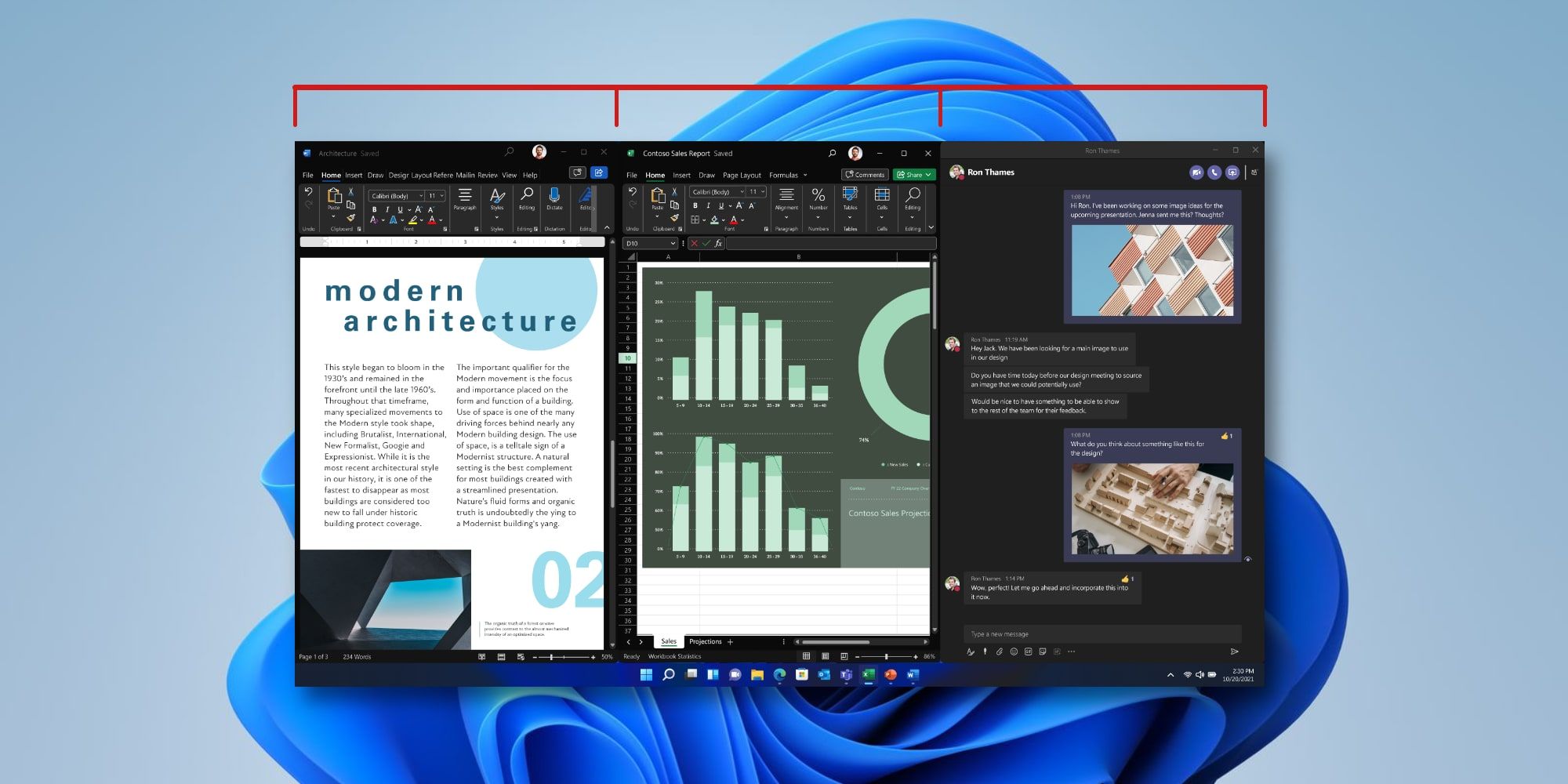
In Windows 11, Snap layouts and groups allow arranging multiple windows in a variety of ways and the controls have been greatly improved compared to Microsoft's previous solution. Having apps and documents more easily accessible and visible without needing to rearrange windows or switch apps is particularly important when using a larger monitor or high-resolution screen. If the room is there, the need to overlap windows is greatly reduced.
Windows 11 is a refreshing update, but it doesn't make so many changes that it's jarring. Some of the top new features include the ability to use Android apps, news and weather widgets that provide information at a glance, virtual desktops to separate work and personal, along with Snap layouts and Snap groups for window management. These are not the sum of the changes, but some of the highlights.
Windows 11's Snap layouts provide the user instant access to controls to align multiple windows like panes of glass. Arrangements depend on the size of the monitor and include two panes side by side, in quadrants, and a few layouts that involve three panes. The three-way split can have one larger window that spans the full monitor height and half the width, the remaining space taken by a vertical split. On monitors over 24 inches, an option to show three windows in vertical strips is given. Simply hovering over any window's maximize button, which is at the top right of the window, will reveal the choices. Any pane in the various layouts shown can be chosen for the current window. Then the screen divides and the unused panes can be filled with other windows which will appear as thumbnails. Microsoft allows dragging any divider to resize and fine-tune the layout, and every window adjusts automatically.
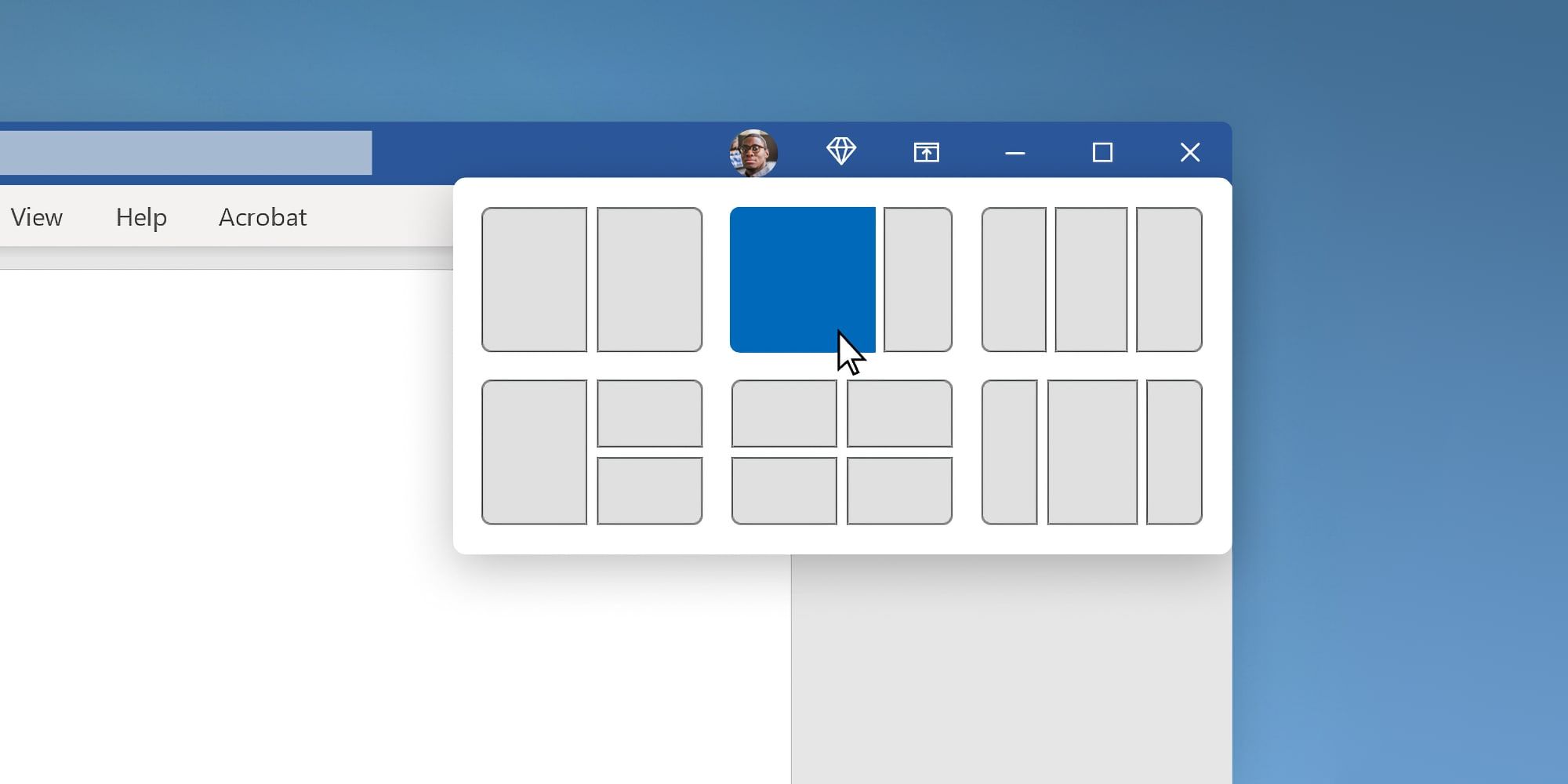
Windows 11 introduces Snap layouts, one of the easiest ways to find the perfect window layout, resulting in what is possibly the most advanced windowing controls of any operating system. A collection of windows in a Snap layout is called a Snap group and the group appears as a thumbnail when hovering the mouse over any of the apps in the taskbar that are in that group. This is a quick way to return to a Snap group after using a window that isn't part of the group. When using more than one monitor, additional Snap groups are possible for each screen.
The old Snap controls from Windows 10 still work, so the title bar can be dragged to an edge or keyboard shortcuts can be used to start a Snap layout. The key combinations require holding the Windows key, then tapping an arrow key. Left and right arrow keys snap the current window to that half of the screen. Up and down arrow keys reduce the height to half the screen and move in the selected direction. It's all very intuitive and easy to use, showing Microsoft put some serious thought into the design and ergonomics of this new feature. With Snap layouts and Snap groups, Windows 11 moves forward as one of the most advanced windowing systems available and should help users increase their comfort and productivity.
Source: Microsoft
from ScreenRant - Feed https://ift.tt/3APzqiB

0 Comments