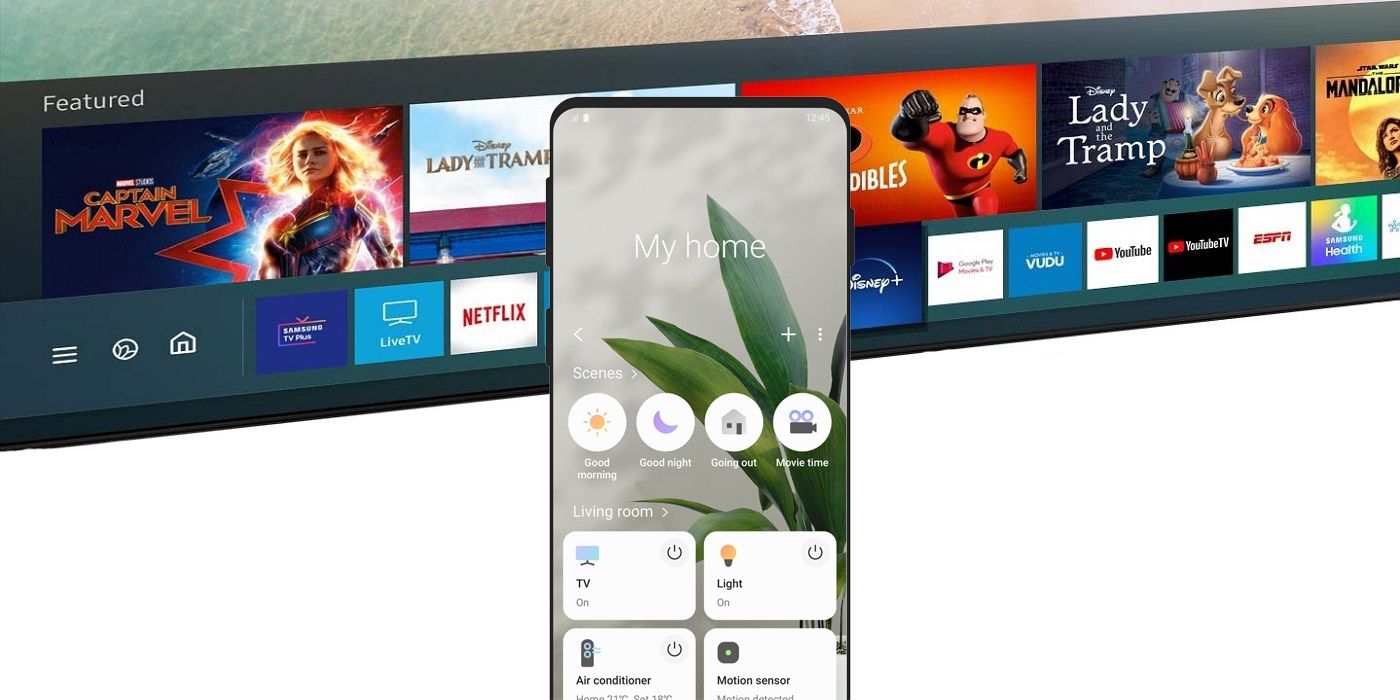
Those that own both a Samsung smart TV and phone can pair the two for an improved and integrated experience. Pairing these two devices will turn the phone into an additional remote that owners can use to control what is playing on their flat-screen, courtesy of a free smartphone app. This app comes with plenty of capabilities, but for use with a smart TV alone, owners will find this app to be of great convenience. Here is how this app works in addition to how to use it to pair a phone and smart TV.
For pairing a Samsung phone with a compatible TV, there's the SmartThings app. With SmartThings, users can access all the essential TV controls for their smart TV, making it ideal for times when the original remote is missing or out of reach. A Samsung smart TV is just one of many compatible devices that can be used with a phone that runs SmartThings, as it is designed to serve as a hub to allow a homeowner to control compatible lights, appliances, electronics, locks, and utilities around the house.
SmartThings is available free of charge on iOS and Android devices. When using the SmartThings app with a smart TV, the phone sports a concise remote control interface with far fewer buttons than a typical remote. Once installed and paired, users can turn the TV on and off, adjust the volume, change the channel, mute the TV, and access the Guide to check TV listings and jump straight to the movie or show they want to watch.
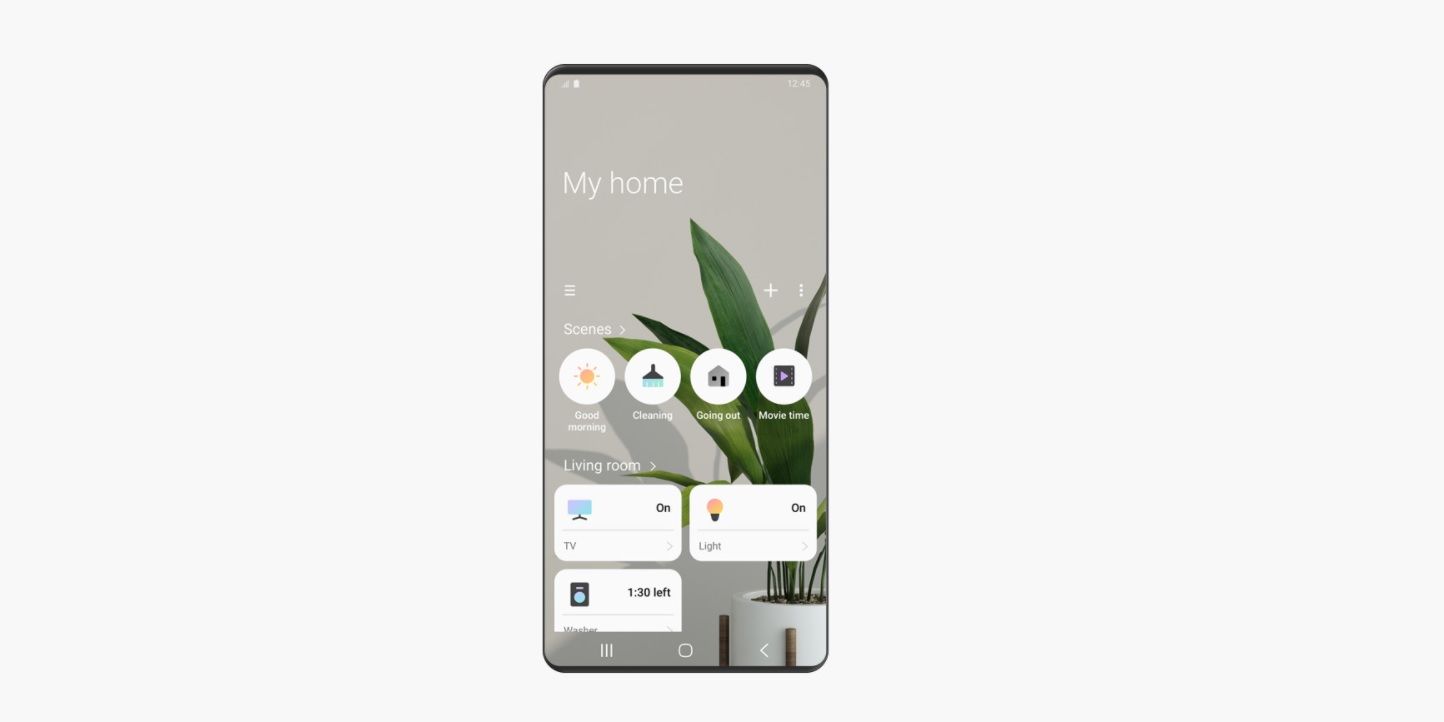
Samsung customers can look for the SmartThings app by searching in either the App Store, Google Play Store, or the Samsung Galaxy Store. A second SmartThings app might also need to be downloaded on the smart TV, if it's not pre-installed already. Once SmartThings is installed on both devices, users are treated with a simplistic menu. A prompt may appear saying that a Samsung smart TV has been detected along with an “Add Now” option to connect to the TV. If only the menu shows, tap the icon with the three horizontal bars, and then tap “Location Drop-Down Menu” to make the device list appear. Tap the plus symbol, followed by “Device” to see if the TV is available to connect to. If the TV still can't be found, there is an option to search “By Device Type” or “By Brand.”
SmartThings is a very convenient way to control a Samsung smart TV, and acts as an acceptable alternative to the traditional remote control, thanks to the inclusion of many of the most common actions, such as changing the channel or adjusting the volume. Considering the SmartThings app is available to download and use for free, it makes sense for owners of a Samsung phone and smart TV to take advantage of what the app has to offer.
Source: Samsung
from ScreenRant - Feed https://ift.tt/3j9M8jp

0 Comments