
Back 4 Blood, is a fast-paced game with a lot of sights and sounds to pay attention to. It can be a bit chaotic at times, and being able to focus can make or break a run. This holds true even more in Back 4 Blood's PvP Swarm mode. That being said, extra noise can make it that much more difficult.
Not only are there in-game sounds to worry about, but pairing up with randoms or noisy friends can often lead to a voice chat channel filled with loud callouts and frustrated yelling. Obviously, this isn't conducive to a good gaming experience. Oftentimes, the distraction of voice chat can overcome the benefits of having teammates make callouts, and can make it a lot more difficult to react in the high-octane environments in the game, even if you have the best Back 4 Blood build.
There is a simple way to silence the randoms, or to disable the in-game chat when already listening to the group in Discord or Skype. Luckily, it is fairly simple and can be done quickly in-game if a previously-tame lobby gets rowdy during a Back 4 Blood match.
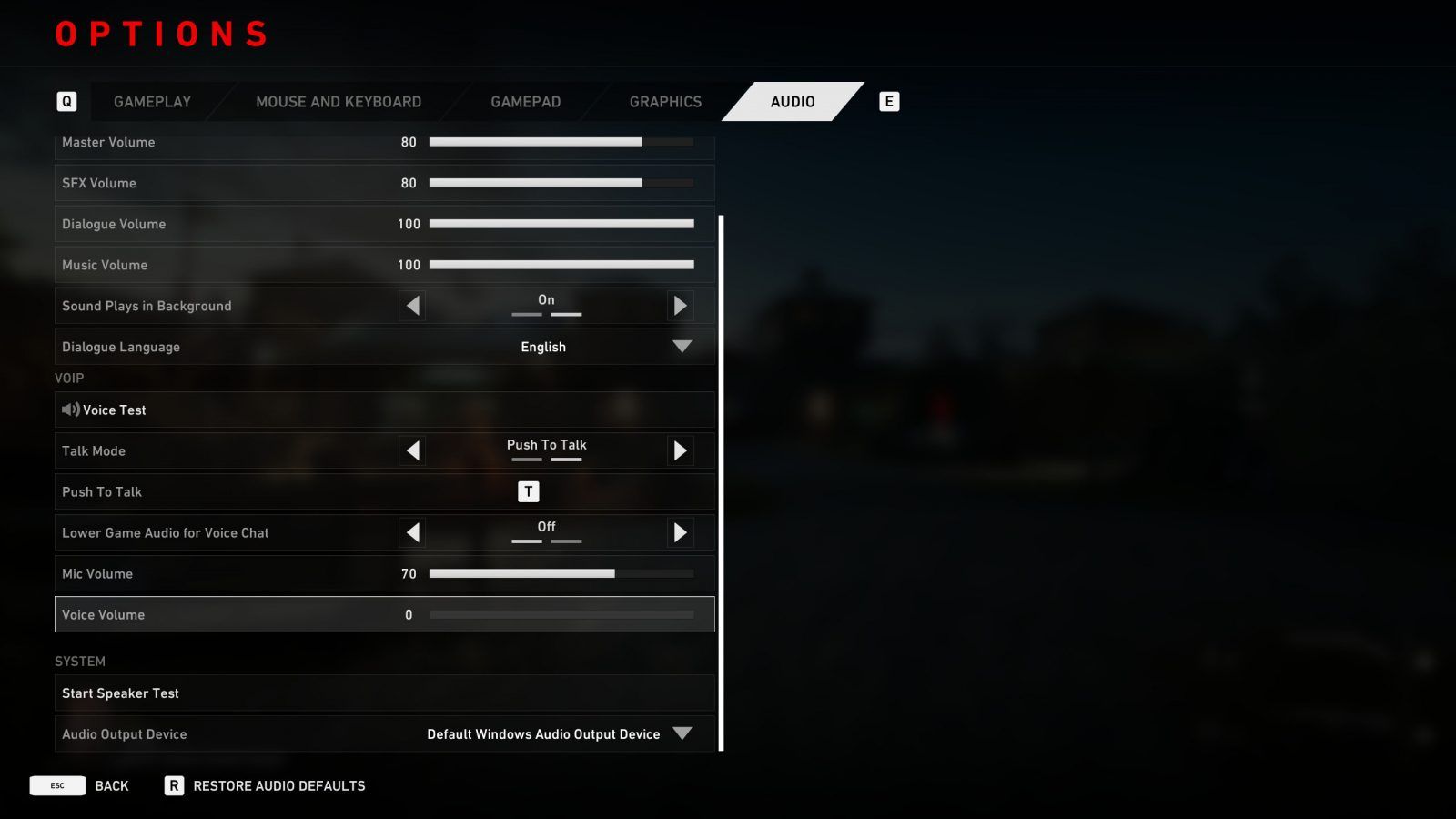
Disabling Voice Chat in Back 4 Blood is easily done through the in-game menu. The steps appear below:
- In the main menu, or the Esc menu in-game, select Options
- Click the Audio tab
- Scroll down to the VOIP Settings
- Slide Voice Volume to zero
Once this is done, none of the in-game voice chat will be audible. It can be undone by bringing the voice volume back up to the desired level. Players with text-to-speech enabled may need to turn that off first if they want to disable the in-game voice chat. The option is found under Accessibility in the Gameplay menu.
If the goal is also to disable the microphone, players should simply ensure that "Talk Mode" is set to "Push to Talk" and then avoid using the push-to-talk keybind. This keybind is set to the T key by default.
If the goal is just to quiet down the group, taking the volume down a bit without turning it all the way off is another simple way to make sure important callouts are still audible without being headache-inducing. This can serve as a solid middle ground when playing with random teammates who may just have a more sensitive microphone but aren't purposefully being obnoxious in the voice chat.
Back 4 Blood is available on Xbox One, Xbox Series S/X, PlayStation 4, PlayStation 5, and PC.
from ScreenRant - Feed https://ift.tt/3E3ZwAo

0 Comments